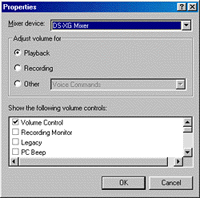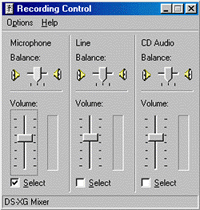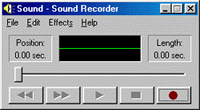How to record sound using computers?
You need a sound card. In addition, you need a microphone if you want to record sound.
After connecting
suitable hardware, you need to have a program to record the sound or music.
There are many programs that can do this (better
saved as mp3 format). One of the simplest programs is
Sound Recorder (only can saved as wav format by
default) that comes with the Windows systems.
- First of all, you
need to make sure a sound source is selected. Our sound source is the
microphone. Open the Volume Controls by right-clicking the little speaker
at the lower-right corner of the window.
¡@ - Choose Options->
Properties command to bring up the Properties dialog box.
(see Figure 1)
¡@ - Select Recording
and make sure the box to the left of the word 'microphone' has a tick
mark. Then click OK.
¡@ - A column with the
heading 'microphone' will be shown. Click the box to the left of the word
'Select' in the microphone column to select it. A tick mark should be
shown. (see
Figure 2)
¡@ - Start Sound
Recorder by choosing Start -> Programs -> Accessories -> Multimedia ->
Sound Recorder.
¡@ - Close the dialog
boxes. Now you are ready to record a speech.
¡@ - Click the record
button to start recording.
(see Figure 3)
¡@ - Speak aloud to the
microphone. When you finished, click the stop button.
¡@ - You may click the
play button to listen to your recording.
¡@ - Save the file by choosing the File->Save command. Give a meaningful name to your file.