 |
 |
 |
|
|
 |
 |
   |
|
|
User Guides & FAQs: Students
|
| |
|
| |

TIPS ON COURSE ENROLLMENT
- Each student MUST attempt to enroll within the SAME tab/ window for course enrollment and suggested to make a SINGLE access to MyCUHK . Timeout will occur after 20 minutes idling.
- Check quota and vacancy of all related subjects through "Teaching Timetable by Subject/Department" and validate your selected classes (in shopping cart) before Course Enrollment Day.
- In each enrollment attempt, avoid enrolling >1 section of the same course and minimize the no. of classes.
- Except students admitted with Advanced Standing or admitted to Senior-year Places and those of specified major programmes, all new students will be pre-assigned a course code PHED1000 under CUSIS. These students MUST replace PHED1000 by using “swap” function to register a required Physical Education course listed in the teaching timetable. New students admitted with Advanced Standing or admitted to Senior-year Places may select a required PHED course in either 1st term or 2nd term of their first year of attendance, therefore they will not be pre-assigned with PHED1000. A maximum of 1 Physical Education class (prefix: PHED) can be put in the shopping cart. The enrolled must be dropped before adding another one.
- For undergraduates, each student can enroll 2 PHED courses in the whole curriculum. The extra PHED course enrolled will be removed without notice.
- For undergraduates in each academic term, a maximum of 2 University GE classes (prefix: UG) can be put in the shopping cart. The enrolled (including waitlisted) must be dropped before adding another one.
|
1. Computer-based Training (CUSIS Student Functions)
a. Browse Course Catalog (English) (Chinese)
b. Browse Program Information (English) (Chinese)
c. Plan Your Courses (English) (Chinese)
d. i. Course Enrollment (For Undergraduates and Postgraduates except PGDE) (English) (Chinese)
ii. Course Enrollment (For PGDE only) (English) (Chinese)
e. i. Drop a Class (For Undergraduates and Postgraduates except PGDE) (English) (Chinese)
ii. Drop a Class (For PGDE only) (English) (Chinese)
f. i. Swap Classes (For Undergraduates and Postgraduates except PGDE) (English) (Chinese)
ii. Swap Classes (For PGDE only) (English) (Chinese)
g. Update Classes (English) (Chinese)
h. View Class Schedule (English) (Chinese)
2. User Guides
a. Browse Program Information
b. Enquire Teaching Timetable
c. View Reserved Quota Information of a Class
d. Use Teaching Timetable Planner
e. i. Plan, Validate, Enroll and Add/Drop Courses (For Undergraduates and Postgraduates except PGDE)
ii. Plan, Validate, Enroll and Add/Drop Courses (For PGDE only)
f. Update Courses - Change Tutorial (For Undergraduates)
g. View My Timetable
h. Add/Remove Course from Planner
i. Select GE Courses (For Undergraduates)
j. User Manual on Course Selection for Postgraduates (by GSO) (For Postgraduates)
3. FAQs
1. What are “Subject” and “Catalog Number”?
“Subject” and “Catalog Number” come together will make up course code. For example, for course BIOL 1001, “BIOL” is “Subject” and “1001” is “Catalog Number”.
2. What are Class Section” and “Class Number”?
“Class Section” refers to the class opened under a specific course. For example, there can be four sections of classes, A to D, opened under the course ELTU 1106. Different class sections scheduled in different time slots and taught by different instructors provide students with more choices during course enrollment.
“Class Number” is a number indicating a specific class opened in a term. For example, class number “445” can be representing the class CHEM 2320-A in 2010-11 Term 1 and representing the class BIOL 2010-B in 2010-11 Term 2. You can find the Class Number of each class when viewing the class details in CUSIS.
3. Can I search a class by course title or time slot?
Basically, you can search a class by Subject Area, Catalog Number, Class Number and / or Course Career, course title, instructor’s name etc.
4. Is that mandatory for all students to plan their course enrollment by putting courses in the shopping cart?
Yes. It is a mandatory step for students to put courses in the shopping cart during course enrollment.
5. How can I find my waiting list number of a course?
You can find your waiting list number of a course in the “Manage Classes > View My Classes” function. You have to check the option 'Show Waitlisted Classes'.
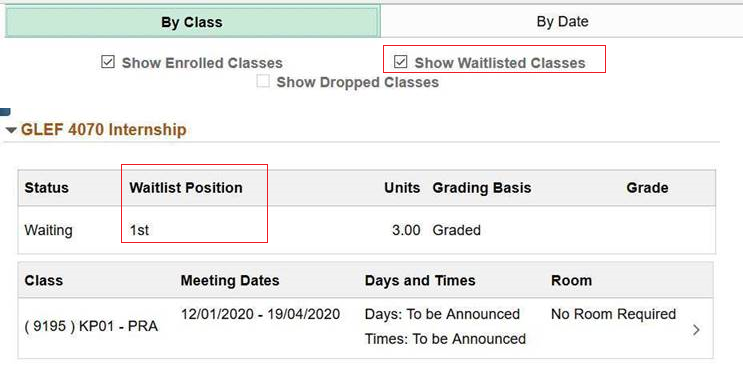
6. How can I confirm the enrollment of courses in shopping cart?
To confirm the enrollment of courses in shopping cart, you have to click the ‘Enroll’ button.
7. How can I check my enrollment status?
You can check your enrollment status in the “Manage Classes > View My Classes” function, where you find the enrolled and waitlisted courses.
In the “Swap Classes” function, student can swap an existing enrolled class with another class within the same term (ie only remove the existing classes when the target classes is enrolled). The target class to be swapped should be different enroll course. (eg CHLL2222 to ENGG1000 or CHLL2222 Section A to Section B (both are lecture section))
If the target class is full, and student has indicated to be put on waitlist, the swap transaction will complete with the student being put on the waitlist. The original class will not be dropped until there is vacancy for the target class and the student is enrolled in it. The load of the waitlisted course is counted towards the student’s maximum term load. Any additional enrollment will exceed the maximum term load.
If you want to keep the lecture and only swap the tutorial, you have to use 'Update Classes' function.
9. Why the class is opened, but I cannot register the class due to class full?
It is because the class has been reserved for some groups of students. You are not in the group the class reserve for.
Click here to learn how to view reserved quota of an undergraduate level course.
10. What are the restrictions on the no. of classes to be submitted in each enrollment attempt?
There are four restrictions on the number of classes to be submitted in each enrolment attempt.
-
one student can only submit 8 classes in each enrolment attempt
- one student can only submit 2 class sections of same course in each enrolment attempt
- one student can only submit 2 University GE classes in each enrolment attempt (1 classes for course enrollment for Summer Term)
- one student can only swap 1 PHED class in each enrolment attempt
System will warn student when attempting to add classes into shopping cart exceed the above rules.
11. What other restrictions imposed for each enrollment attempt (for UG student only)?
- cannot drop the drop-controlled course CHLT1100, CHLT1200, ENGG1100
- can only swap the drop-controlled course to same course of different section (eg CHLT1100A to CHLT1100B)
- cannot drop required PHED (section code not equal to X)
- cannot swap required PHED to elective PHED (section code X)
- cannot swap required PHED to non-PHED class
12. Can I use login more than one devices to access the Shopping Cart / Enroll Classes function?
No. You cannot login more than one devices. The system will display the following error onto the 1st window enter.

13. What is batch mode course enrollment?
It is introduced after CUSIS Upgrade. For Undergraduate and Postgraduate students, after clicking the 'Enroll' button in shopping cart, enrollment requests will be put into a common queue and processed in the background in first-come-first served basis. Students can check the enrollment result from the “Enrollment Status” page.
14. Where can I see the enrollment result?
You can view the enrollment result from the “Manage Classes > Enrollment Status” page. The status of enrollment request is "In Progress" right after you have clicked the 'Enroll' button in shopping cart. You can click the "Refresh" button to view the updated result until the status is changed to “Success”, ”Warning” or ”Error”.
15. Can I see the enrollment result of waitlisted class from "Enrollment Status" page?
No. The "Enrollment Status" page is just showing the enrollment status/result of the last transaction. That is, whether you have successfully enrolled into the waitlist and the initial waitlist position. You should refer to "View My Classes" for the latest enrollment result of waitlisted class.
16. Can I swap an enrolled class (X) to another class (Y) in waiting list?
You cannot use enrolled class X to swap to Waitlist class Y. The system will return error message "You are already on the wait list."
17. What will happen if you have a class in waiting list (section B) and then enroll the same course of different section (section A)?
If you are in wait list of one course (section B) and then you have successfully enrolled the same course but different section (section A), section B will be removed.
18. What will happen during Waitlist top-up process if I have the same course with two class sections, one is enrolled and one is in wait list?
If you have one course (subject+catalog number) (section A) enrolled and the same course but different section (section B) in wait list, the waitlist class (section B) will not be top-up. Your waitlist class (section B) will not be removed. Once you have dropped the enrolled course (section A) , you may be top-up from waitlist if vacancy available in next top up process run.
19. What will happen during Waitlist top-up process if I have the same course with two class sections, both are in wait list?
If the same course with two sections (section A & B) in waiting list, once section A is enrolled successfully, section B will be removed.
20. What will happen during Waitlist top-up process if my term load exceed?
You cannot be top-up from the waitlist class. Your waitlist class will not be removed. Once you drop any enrolled class, you may be top-up from waitlist if vacancy available in next top up process run.
21. Can I change tutorial if the lecture is full?
Yes, you can use 'Update Classes' to swap the tutorial (with vacancy) even the lecture is full.
4. Reference units
a. Registration and Examinations Section
i. Course Selection and Add/Drop for New Students
ii. Course Selection and Add/Drop for Year 2 or Above Students
b. Graduate School Office
i. Course Selection and Add/Drop
Last Update: 5 Oct 2022
|
|
| |
|
| |
|
|
|
| |
|
|